First off i know this is pretty similar to Brainkiller's tutorial but i'm not ripping it or anything, i started testing this out before he posted his and i was rather bugged out when he posted his.
Software:•
Beepa Fraps•
Sony VegasWhat we're gonna do here is to teach you how to have a movie with 25fps instead 30fps and the benefits of that.
This is a technique for VC/LC movies, it wouldn't work in SA since SA is already limited to 25fps by the game engine.Here is the reasons why you should do this:• Lowers the file size by
20%• Lowers the system requirements for smooth playback by
20%• Lets you record in a higher resolutions with features like
Anti Aliasing,
Anistrophic Filtering,
Smooth Vision and others alike enabled.
• Gives your movie a nice
motion blur.
• Better playback and editing support.
• 100%
Normal ingame speed.
Now to explain what this does:
When you record in either VC or LC you may have a hard time getting 30fps and if you do manage to get 30fps, know that it's not exactly 30fps but a little below since the game has a 30fps limit but it'll always be a little under.
This will cause you to loose some frames and the frame flow won't be as smooth as it should.
Now what we're gonna do is to set Fraps to 25fps instead of 30fps so Fraps will be controlling the fps-limit instead of Vice City and you will have 25fps stable while you're recording.
This will make the game run in 0,8 (25/30=0,8) of the normal game speed.
Later in the tutorial it will be explained how we're gonna get the speed back to 1 by using Velocity in Vegas.
The results looks better than a movie with 30fps.
Now you might be thinking all this sounds like a bunch of bullcrap, but if you're uncertain if this actually works... take a look at Doperide III where i used it.Time to take you through the steps for this:
Step 1:First you gotta open Fraps and go to where you set your FPS and choose 25.

Now, record some stunts so you have to footage to do Step 2 and the rest with.
Step 2:Time to open Vegas, first we're gonna make sure all the projects settings are as they should be, press
Alt + Enter to open the project settings.
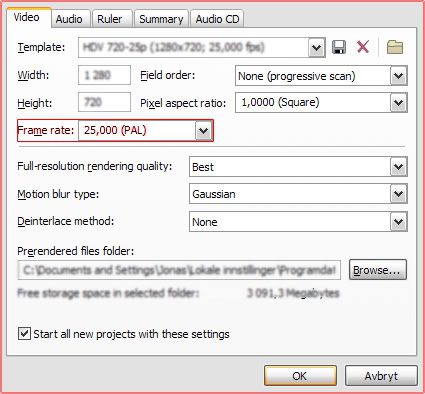
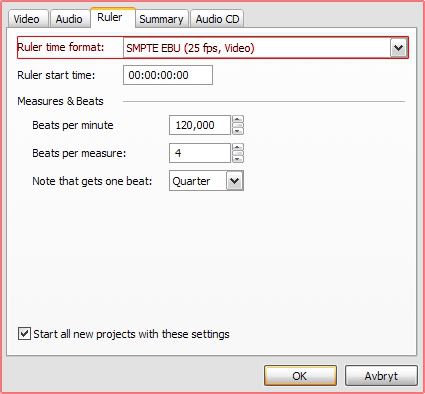 Step 3:
Step 3:Select the clip you imported and add velocity to it.
 Step 4:
Step 4:Right click at the start of the velocity-line and choose
Set To....
Enter
120% here and that's all.
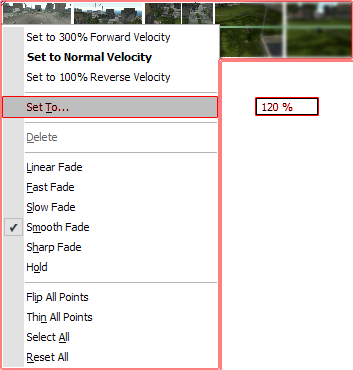 Step 5:
Step 5:Repeat step 3 and 4 on all of your clips.
I hope this helps your editing, if your PC is too slow to record in 25fps i suggest using
Brainkiller's Tutorial.

